Learn a little about Concourse CI and get your own Concourse CI running on your laptop with Docker Compose (previously these instructions showed Vagrant).
NOTE: the instructions below have been updated in 2020 to use Docker Compose, rather than Vagrant. Learn more from our Concourse Tutorial.
NOTE: The https://concourse-ci.org/ has been given a new name and a new look since the video was created in 2016. It is no longer at https://concourse.ci.
wget https://raw.githubusercontent.com/starkandwayne/concourse-tutorial/master/docker-compose.ymldocker-compose up -d
This will download 1.5GiB of images for Concourse CI itself, and a PostgreSQL database.
Visit http://127.0.0.1:8080/ in your browser.
Click on your operating system logo to download the fly CLI.
For OS X and Linux you need to make it executable:
mv ~/Downloads/fly ~/bin/fly
chmod +x ~/bin/fly
fly -v
Configure access to your local Concourse CI with the name tutorial, using username admin and password admin:
fly --target tutorial login --concourse-url http://127.0.0.1:8080 -u admin -p adminLet’s create a Hello World pipeline consisting of one job, no inputs, and no outputs.
Create hello.yml:
jobs:
- name: hello-world
plan:
- task: say-hello
config:
platform: linux
image_resource:
type: docker-image
source: {repository: ubuntu}
run:
path: echo
args: ["Hello, world!"]
And register the new pipeline:
fly -t tutorial set-pipeline -p hello-world -c hello.yml
View the pipeline at http://127.0.0.1:8080/teams/main/pipelines/hello-world. Login to the web UI with username admin and password admin.
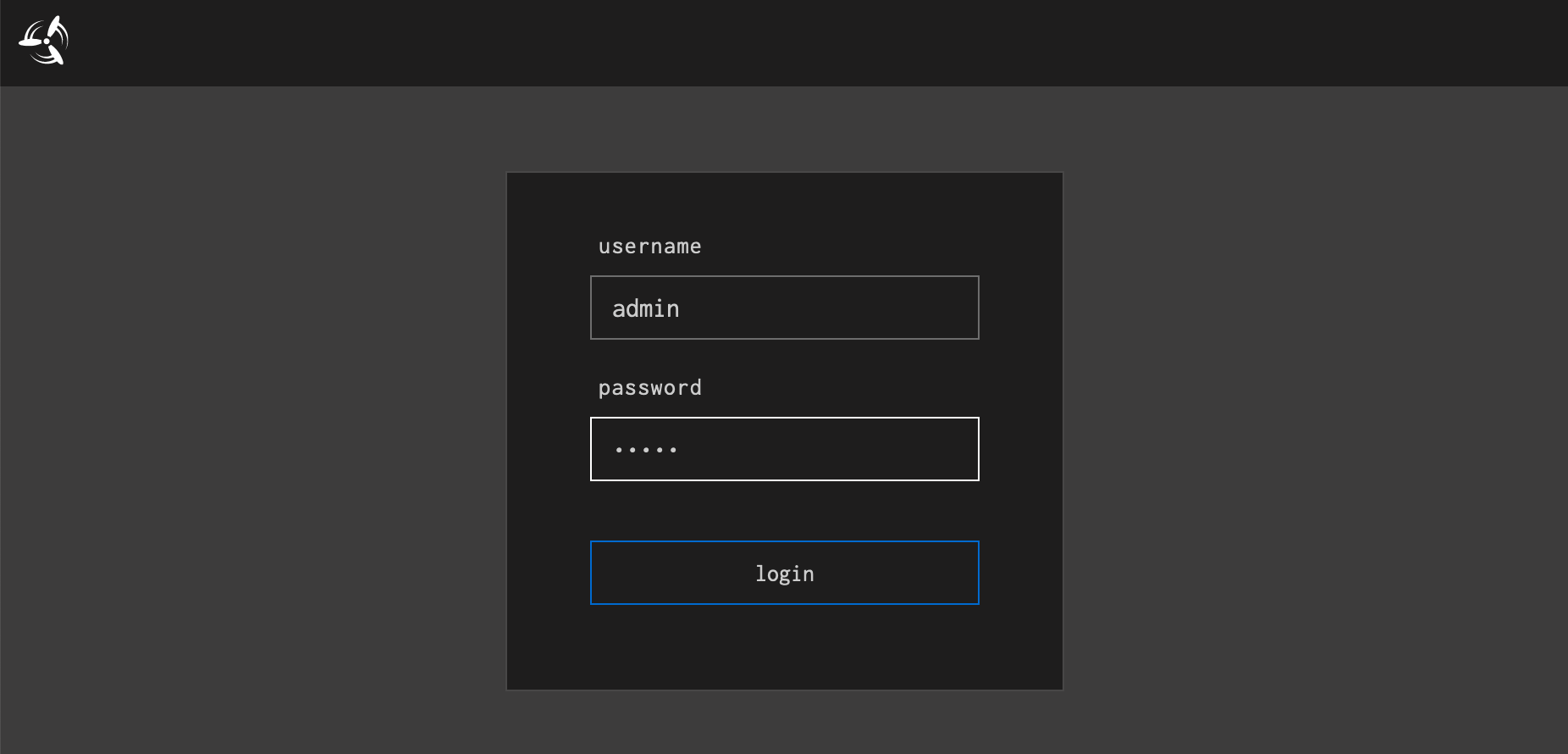
Your new pipeline will be paused by default, to prevent it accidentally running jobs before you are ready. Click the blue arrow in the top right to “start” the pipeline.
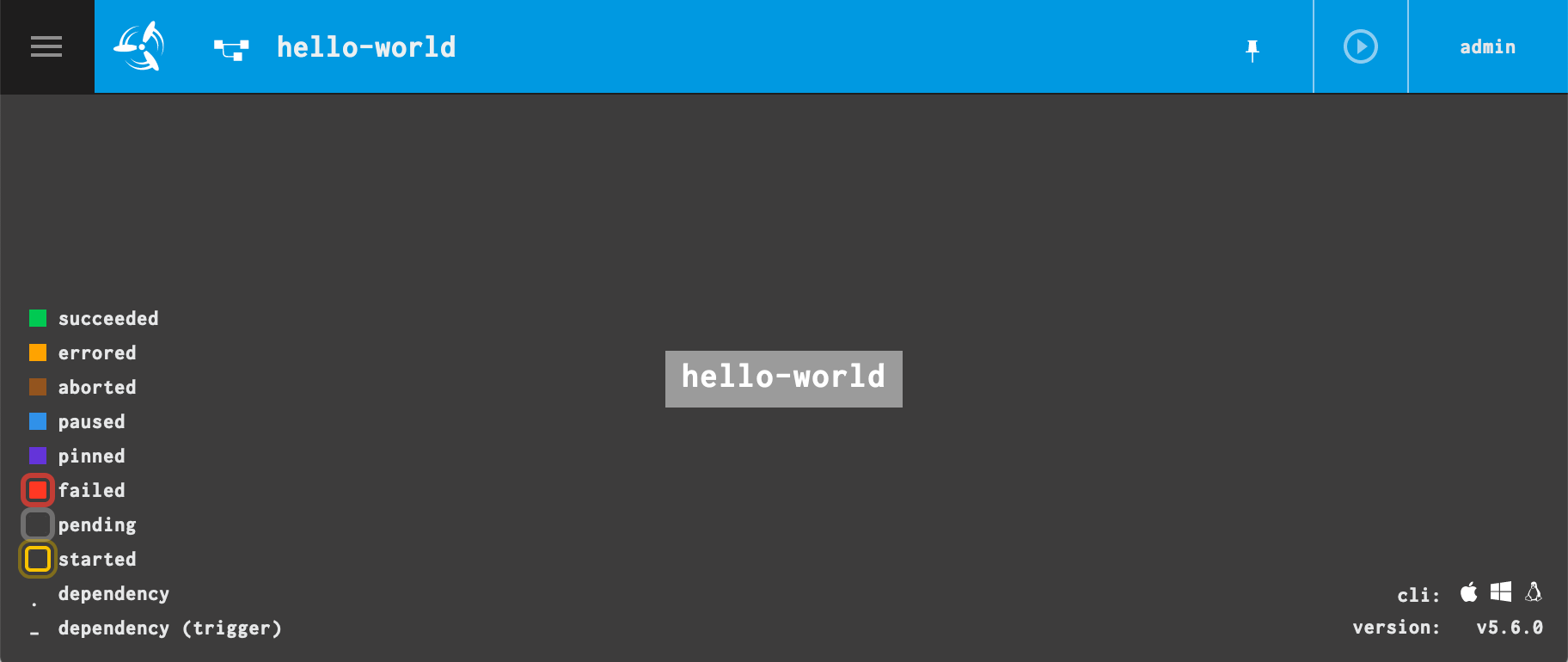
Our hello-world job does not have any input triggers, so we must manually start it.
Click the “hello-world” job to view it, and click its Plus (+) button on the top right to manually trigger the job to start. In future tutorials we will learn about triggering jobs when external resources change.
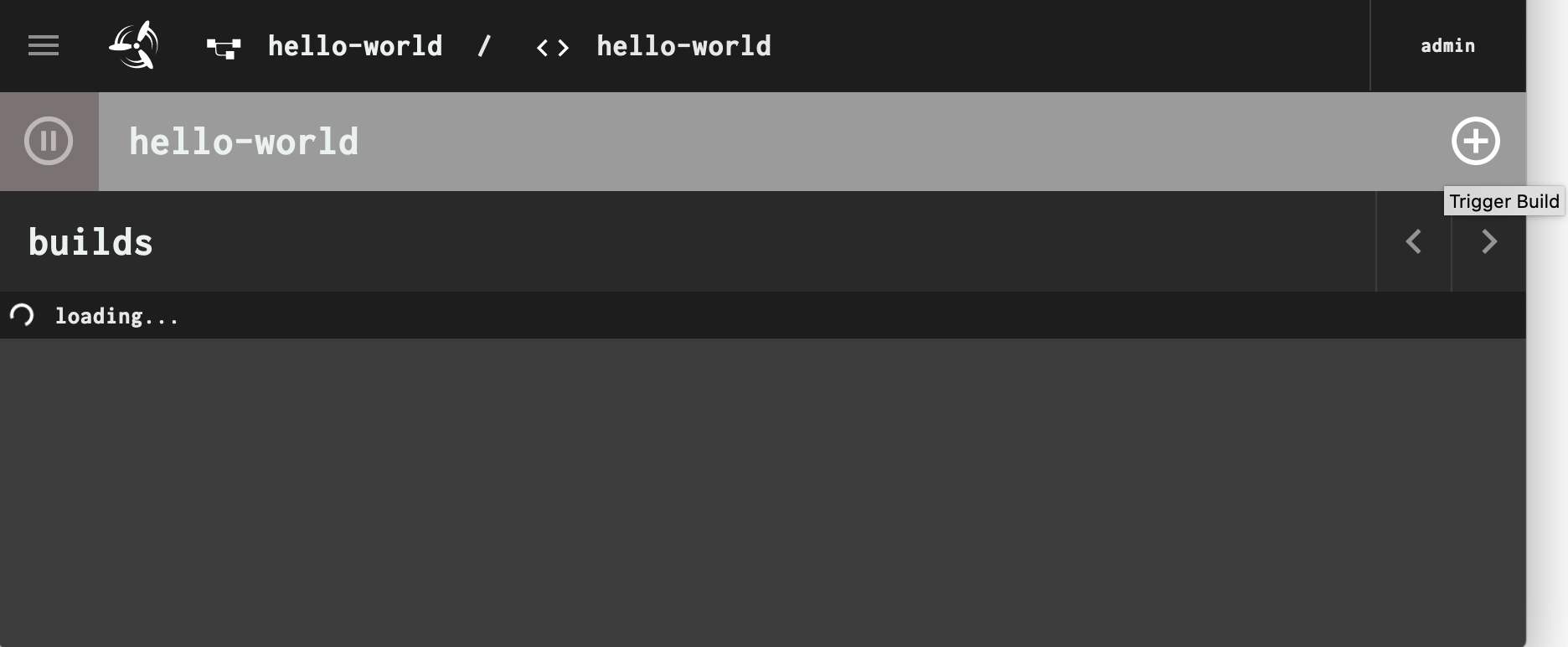
When the job is completed it changes to green. Open the say-hello task, scroll to the bottom, and see “Hello, world!”
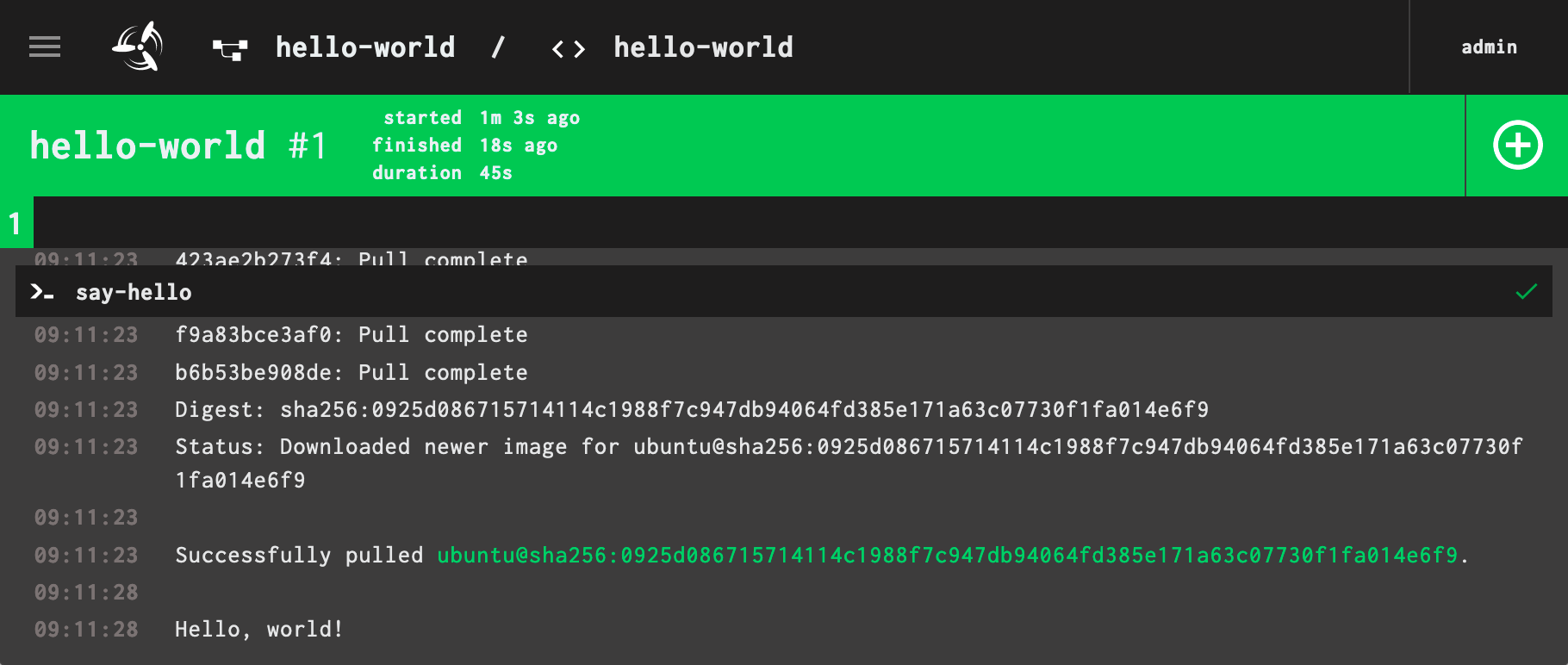
Click the left-most “hello-world” in the menu bar to return to the pipeline dashboard and see that the job appears green too.
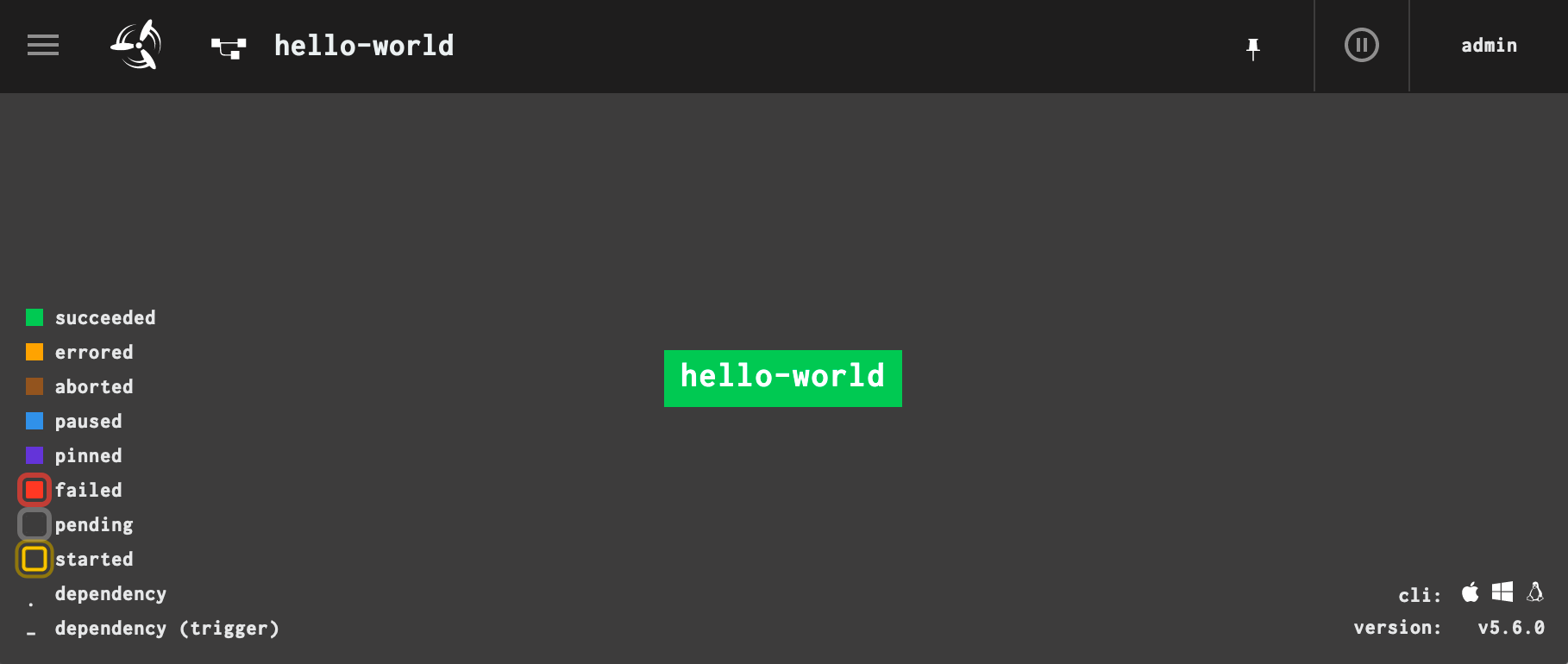
You can now tear down your Concourse CI, or continue with our Concourse Tutorial to learn everything you need to know to succeed with Concourse CI.
docker-compose down
Next episode
The updated next episode is coming soon.